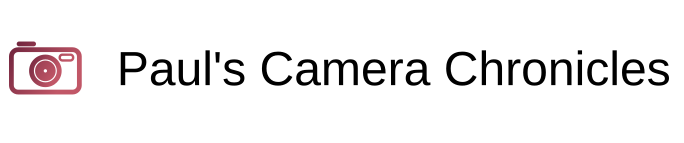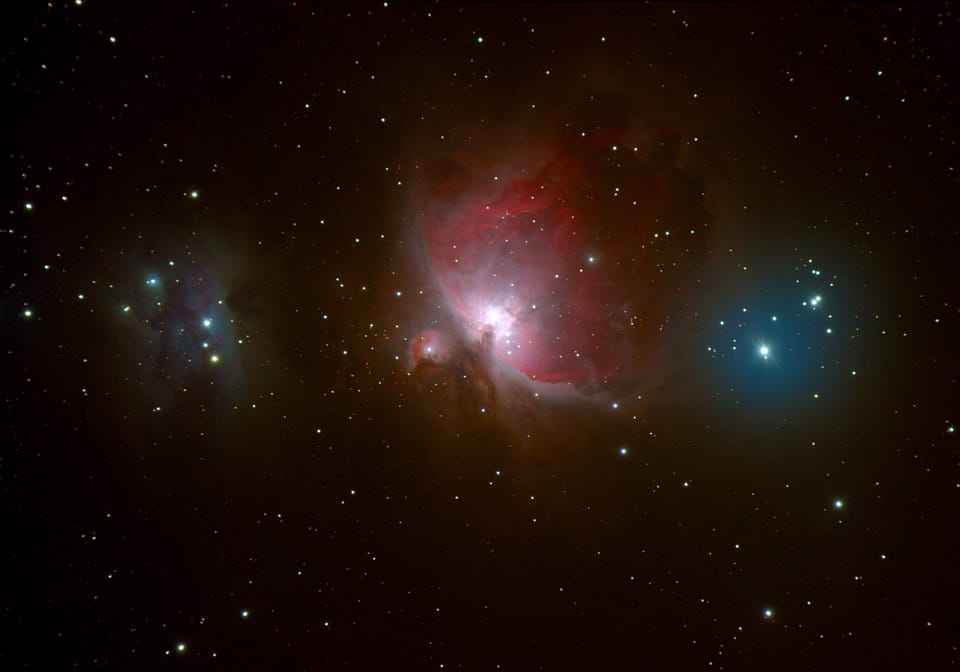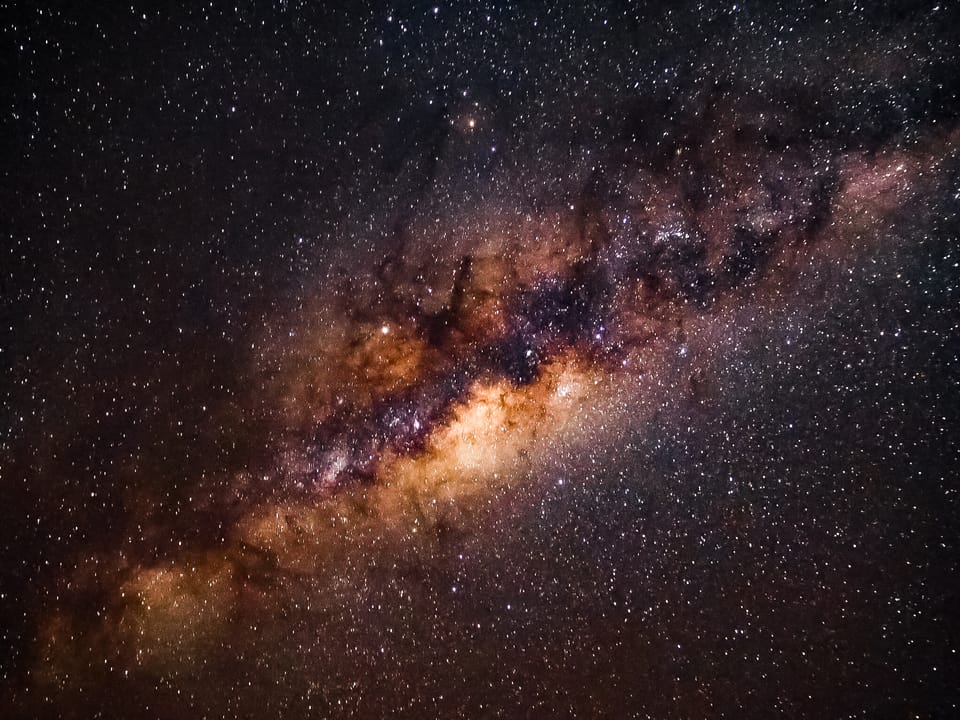Why Image Metadata Matters: Enhancing Your Photos for the Web
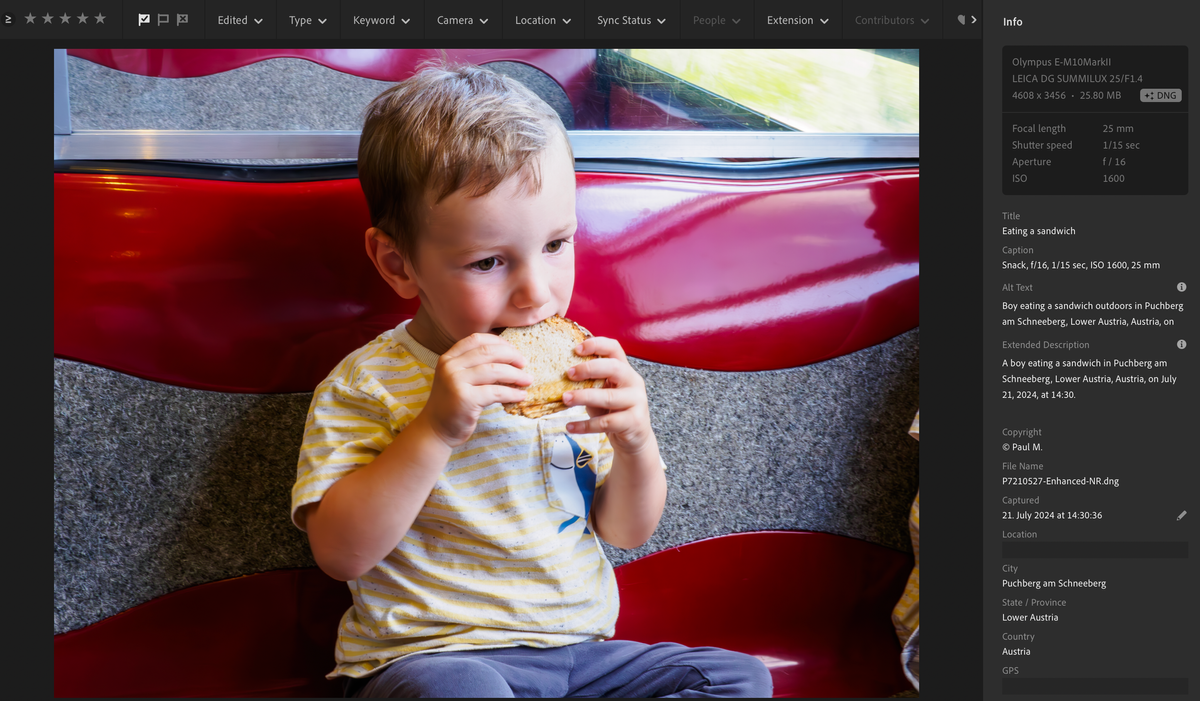
As photographers, we're naturally drawn to the visual side of things - composition, color, lighting, timing. But when we bring our images into the digital world, there’s an often-overlooked layer that can dramatically affect how our work is seen, found, and appreciated: image metadata.
Whether you’re sharing photos on a blog, uploading them to a gallery, or simply building your online presence, using metadata like alt text, descriptions, captions, keywords, and thoughtful export settings isn’t just a technical chore, it’s a way to tell your photo’s story, boost visibility, and ensure inclusivity.
What Is Image Metadata?
Image metadata is simply data about the image. On one level, it can include camera settings like ISO, shutter speed, or GPS location embedded in the file itself. But for web presentation, the focus shifts to descriptive metadata, the information we intentionally add to help explain the photo's context or content.
Common forms of this include:
- Alt text, used for accessibility and SEO
- Captions, which appear under the image and add narrative value
- Keywords (tags), which help with organization and searchability
Abbreviations Explained
| Abbreviation | Full Name | What It Means |
|---|---|---|
| EXIF | Exchangeable Image File Format | Technical data from the camera: shutter speed, aperture, ISO, focal length, GPS |
| IPTC | International Press Telecommunications Council | Descriptive info: captions, keywords, copyright, author |
| XMP | Extensible Metadata Platform | Adobe’s metadata format—stores both EXIF/IPTC plus custom fields |
| ALT | Alternative Text | Text alternative shown if an image can’t be displayed (used by screen readers) |
| SEO | Search Engine Optimization | Not metadata per se, but metadata like ALT, filename, and keywords affect SEO |
| GPS | Global Positioning System | Location data embedded by camera or phone—often part of EXIF |
Why It Matters on the Web
One of the most important reasons to include image metadata is accessibility. Not every visitor to your site can see the image. Visually impaired users often rely on screen readers, which read out the alt text associated with a photo. If there’s no alt text, they’re missing that part of the experience entirely.
For example, if you're posting an image of a vintage camera used in a historical expedition, a helpful alt text might be:
alt="Kodak No. 3A Folding Pocket Camera used during early Everest explorations"
That tells a meaningful story, not just for the user but also for search engines. Google, Bing, and other crawlers can't “see” your images, they interpret your content based on the metadata. A well-written alt tag boosts your visibility in image search and contributes to your site’s SEO.
Captions are equally important, though they serve a slightly different purpose. Unlike alt text, captions are visible to all viewers. They act like a brief commentary, connecting the image with the narrative of your post. For example:
Captured with the Olympus 60mm f/2.8 Macro – notice the detail in the wings and pollen grains.
Captions help the image feel like a natural part of the story, rather than a standalone visual.
The Image File Name
Another subtle but effective SEO and usability trick is to give your image files meaningful names before uploading. Instead of something like:
IMG_20250406_093120.jpg
Rename the image to describe what it actually shows, like:
kodak-no3a-folding-camera-everest-expedition.jpg
Search engines take filenames into account when indexing media, and a good file name can give your image an edge in Google Image Search. It’s also helpful for screen readers and makes your files easier to manage down the line.
Keep it lowercase, separate words with hyphens (not underscores), and avoid stop words like “the” or “an” unless they’re part of a proper name. Think of the file name as a clean, SEO-friendly title for your image.
Don’t Forget Keywords (Tags)
Keywords or tags are a powerful way to categorize and surface your images, both for yourself and for your viewers. They help with internal search on your blog or gallery, and they're especially useful on platforms like photo marketplaces or stock sites.
For example, a landscape photo taken in the Dolomites at sunset might include:
landscape, Dolomites, Italy, mountains, sunset, alpine, nature, hiking
Using both general and specific tags ensures your photo is reachable whether someone is searching broadly for “mountain photography” or specifically for “Dolomites at sunset.”
Keep It Simple and Meaningful
When writing alt text, captions, or keywords, be specific and helpful without overloading the field. You’re writing for humans first, search engines second. For example, instead of saying:
Photo of a camera
Say:
Kodak No. 3A Folding Pocket Camera from the 1920s, used in Himalayan expeditions.
Think of alt text as a concise voiceover, captions as storytelling, and keywords as road signs guiding viewers and search engines alike.
What to Share (and What to Remove) When Exporting Images
When you're preparing images for upload, whether to your blog, social media, or a photo marketplace, it’s worth considering what metadata to preserve, add, or strip.
What to Keep
Copyright Info: Include your name, copyright notice, and contact details in the IPTC metadata. Many programs, like Lightroom or Photo Mechanic, allow you to save this as a preset.
Example:
Creator: Paul M.
Copyright: © 2025 Paul M. All rights reserved.
Contact: info@paulscamerachronicles.com
Descriptive Keywords: These help your images remain searchable even outside your blog, especially on image-sharing or licensing platforms.
Alt Text and Captions: These are usually added on your site or in your CMS, rather than embedded in the image file, but if you're uploading to a platform that supports embedded descriptions (like Flickr or 500px), including them can add value.
What to Consider Removing
- Location Data (GPS): If you're photographing your home, family, or private areas, or simply want to protect your location, it’s smart to strip out GPS data before uploading. Most editing/export tools allow this.
- Camera Settings and Serial Numbers: While not always harmful, sharing this data can sometimes be unnecessary and could even aid photo theft detection evasion. If you’re not posting in a photography forum where technical details matter, consider exporting without full EXIF data.
In Lightroom, for instance, you can control this via the Metadata section in the Export panel, where you can choose between:
- "All Metadata"
- "Copyright Only"
- "Remove Location Info"
- "Minimize Embedded Metadata"
Choose what's appropriate depending on your use case.
Metadata as a Workflow Tool
Even outside of public presentation, good metadata habits make your life easier as a photographer. When images are tagged and labeled properly, it becomes much easier to find that one shot you took two years ago on a misty morning in the Alps. And when you're licensing or uploading in bulk, embedded metadata can save hours of time.
Tools to View and Edit Image Metadata
Whether you're fine-tuning metadata for SEO, adding copyright info, or stripping GPS data for privacy, there are plenty of tools, both professional and free, that help you read and manipulate image metadata.
Desktop Tools
- Adobe Lightroom
A favorite among photographers, Lightroom lets you edit IPTC data like title, caption, keywords, and copyright in bulk or per image. Perfect for maintaining consistent metadata during export. - Adobe Photoshop
UnderFile > File Info, you can access and edit full metadata (EXIF, IPTC, XMP). Photoshop also lets you create templates for faster workflow. - Photo Mechanic
A fast and powerful tool for tagging, keywording, and organizing metadata—ideal for high-volume workflows like events or sports. - XnView MP
Free for personal use, this image browser and organizer supports batch editing of metadata and viewing EXIF/IPTC info.
Online Tools
- exif.tools
A privacy-friendly, open-source site where you can view image metadata right in your browser. - verexif.com
Another lightweight online viewer that can help you quickly analyze EXIF data, including GPS coordinates.
Metadata Examples
Photo 1 - Magellanic Penguin on a Pebble Beach

Caption: A Magellanic penguin standing on a pebbled beach in Patagonia, with a colony of penguins blurred in the background under cloudy skies.
Alt Text: Magellanic penguin on a pebbled beach in Patagonia with other penguins in the background.
Keywords: Magellanic penguin, Patagonia wildlife, penguin colony, pebbled beach, South America animals, nature photography, penguins in Argentina, coastal wildlife
Filename: magellanic-penguin-beach-patagonia.jpg
Photo 2 - Frosty Pine Forest in Winter Light

Caption: A quiet, frost-covered pine forest in winter, with soft light filtering through frozen branches and misty atmosphere.
Alt Text: Frost-covered pine forest with icy branches and winter light filtering through the trees.
Keywords: frosty forest, pine trees, winter landscape, frozen forest, cold weather, misty woods, winter photography, woodland scene
Filename: frosty-winter-pine-forest-trees.jpg
Final Thoughts
Image metadata may feel like a background detail, but it can have a powerful impact on your photography online. It makes your work more accessible, easier to find, and better protected. And when handled wisely during export, it helps you maintain ownership and respect privacy.
So next time you're preparing a photo for your blog or portfolio, don’t just think about how it looks, think about what it says behind the scenes.
Because every great photo has a story, and metadata helps you tell it clearly, securely, and meaningfully.
Happy shooting!